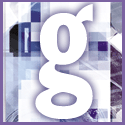 Introduction | General
Introduction | General |
 |
Some services will do this tedious job for you. For $30 to $50 a year you can subscribe to Symantec's Norton Web Services or Network Associates' McAfee Clinic and receive regular file updates for both your software applications and hardware drivers. Each service provides a program that scans your PC and then retrieves updates for any outdated files. You select which files to download online.
To be absolutely certain that all outdated drivers get updated, you'll probably want to do the work yourself. It'll also save you some money. Here are a few tips to help you get the job done more efficiently.
o Make a list of the drivers in your system. Again, Windows 98 has made this task vastly easier than in previous versions with its System Information utility. Launch it from Start, Accessories, System Tools, System Information. Double-click Components in the dialog box's left pane, and then select a hardware component. To the right you'll find the name, date and version number of each driver.
o Go to Drivers HeadQuarters. Visit www.drivershq.com to find the component vendor's website. Its handy list of links will help you find the component maker's site quickly and point you toward the right driver download page.
o Download and install your updated driver. Most drivers download as part of an executable program that, when run, automatically installs the new driver. If you're not sure whether the driver you want will download this way, look for a Read Me file with installation instructions.
Even if you find that you have to install the driver manually, there's no need to worry - it's easier to do than you might think. Open Device Manager by right-clicking the My Computer icon on the desktop and selecting Properties. Find the hardware component in question on the device tree, and double-click it. Click the Driver tab and then the Update Driver button at the bottom of the dialog box.
A wizard will walk you through the installation process. When you see the Have Disk button, click it; when prompted, point the wizard to the downloaded driver files. It will do the rest.